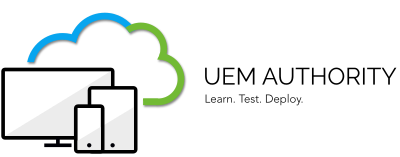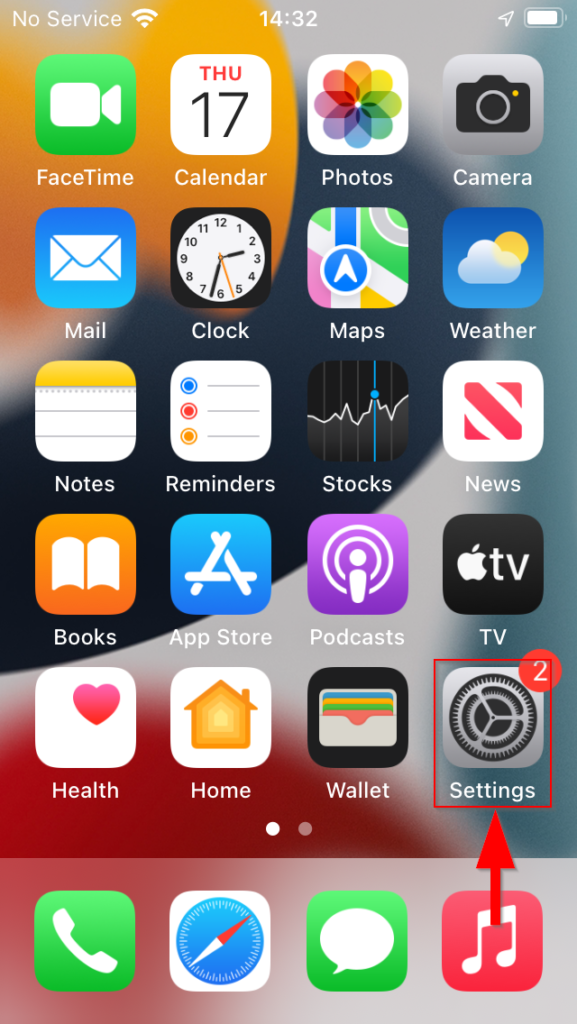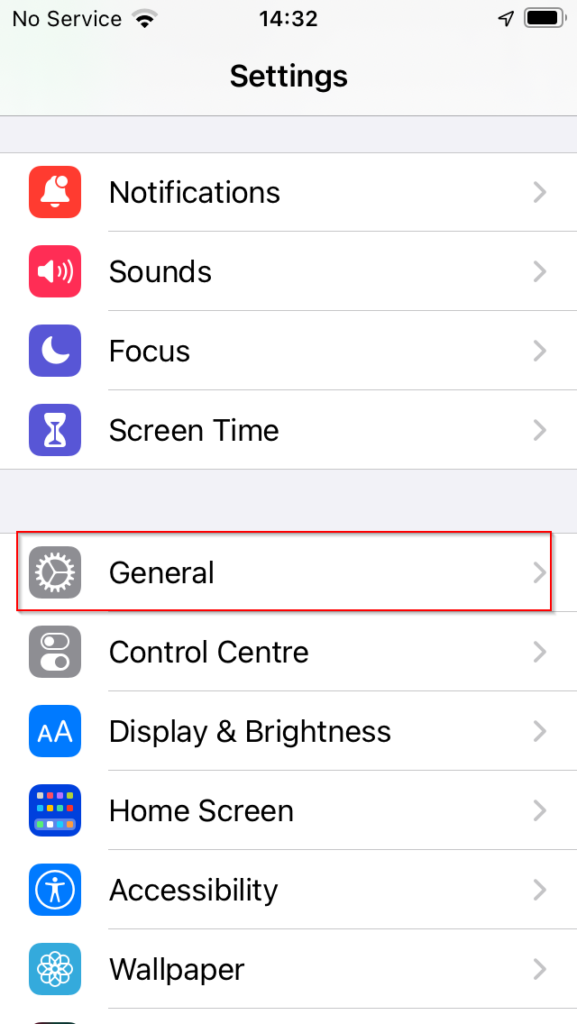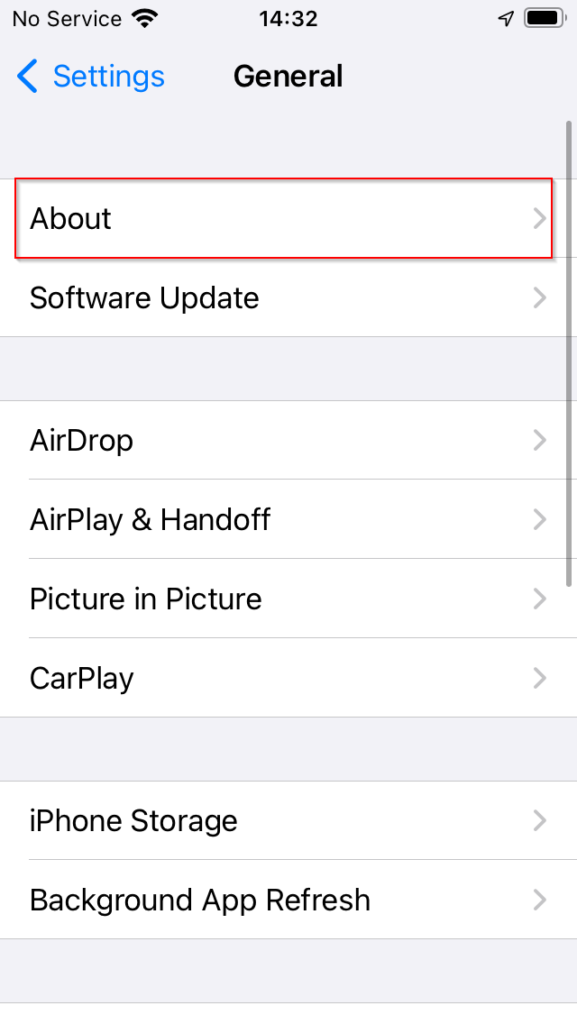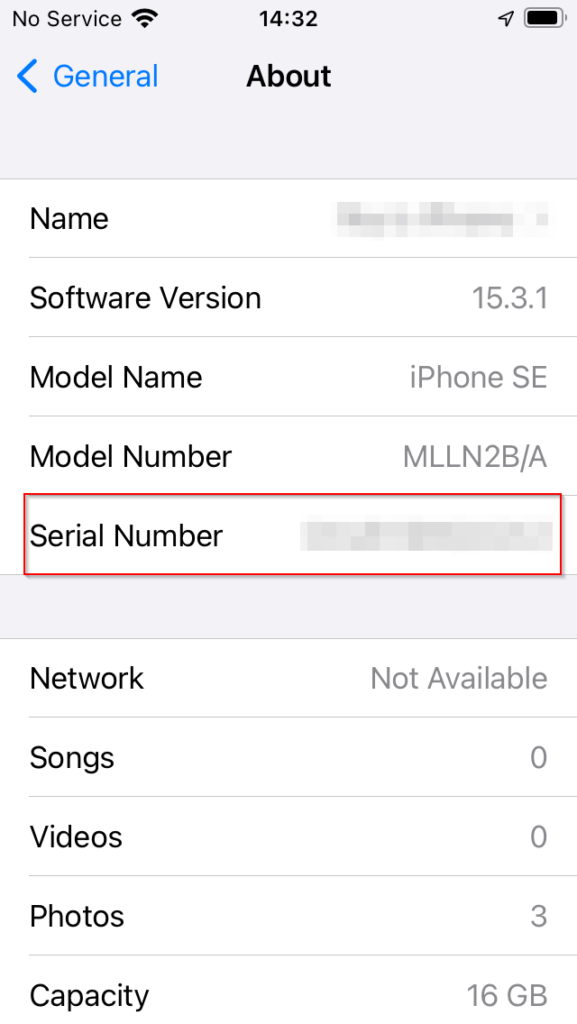In this guide, we look at steps on how to manually enrol an iOS device to Intune.
Configure Corporate Device Identifiers
Note – Corporate Identifiers support both IMEI and Serial Numbers as a form of unqiue identifier. Endpoint Manager also provide the function to bulk upload identifiers using a CSV file.
From the home dashboard, navigate to Devices > Enrol Devices > Corporate Device Indentifiers.
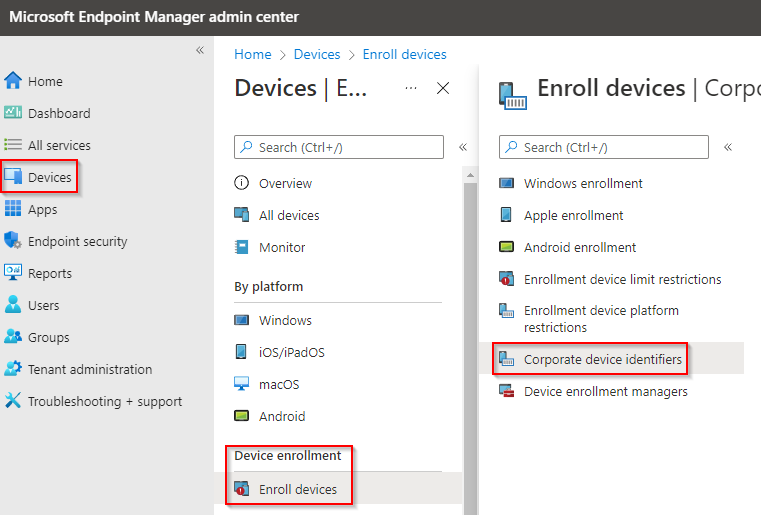
Select ‘Add’ button.
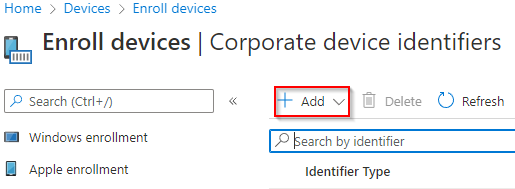
Select ‘Enter Manually’.
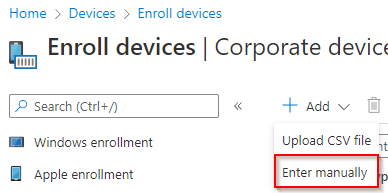
In this example, Serial Number will be used as the chosen unique identifier.
Select ‘Serial Number’ from the Select identifier type drop down box.
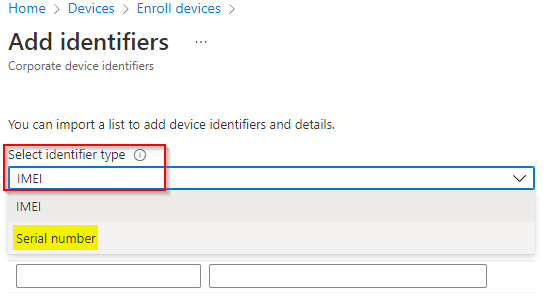
It is possble to locate the serial number for an iOS/iPadOS device from the Settings app:
- Open the Settings app
- Select General > About
- Scroll down to find ‘Serial Number’
Once the serial number has been obatined, input this alphanumeric numerber into the text field in the column designated ‘Identifier’.
Next, provide details about the device, for example:
John Doe – iPhone SE 1st Gen
Select ‘Add’ button to finish.
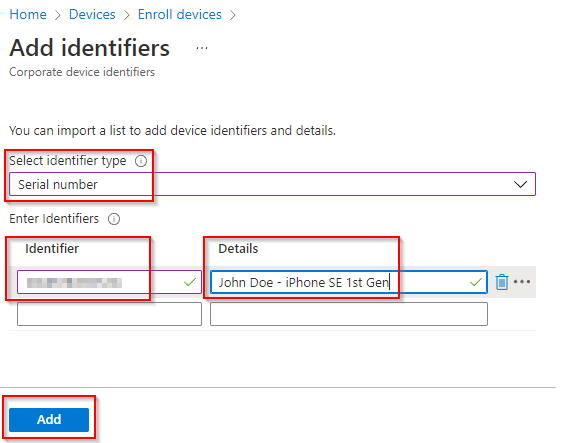
You will see the Corporate Identifier ready for use.