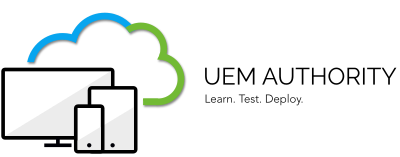In the guide, we explore and configure a feature of Intune which enforces end user terms and conditions prior to a device given permission to enrol.
Configure an end-user Terms & Conditions policy
From the home dashboard, select ‘Tenant Administration’.
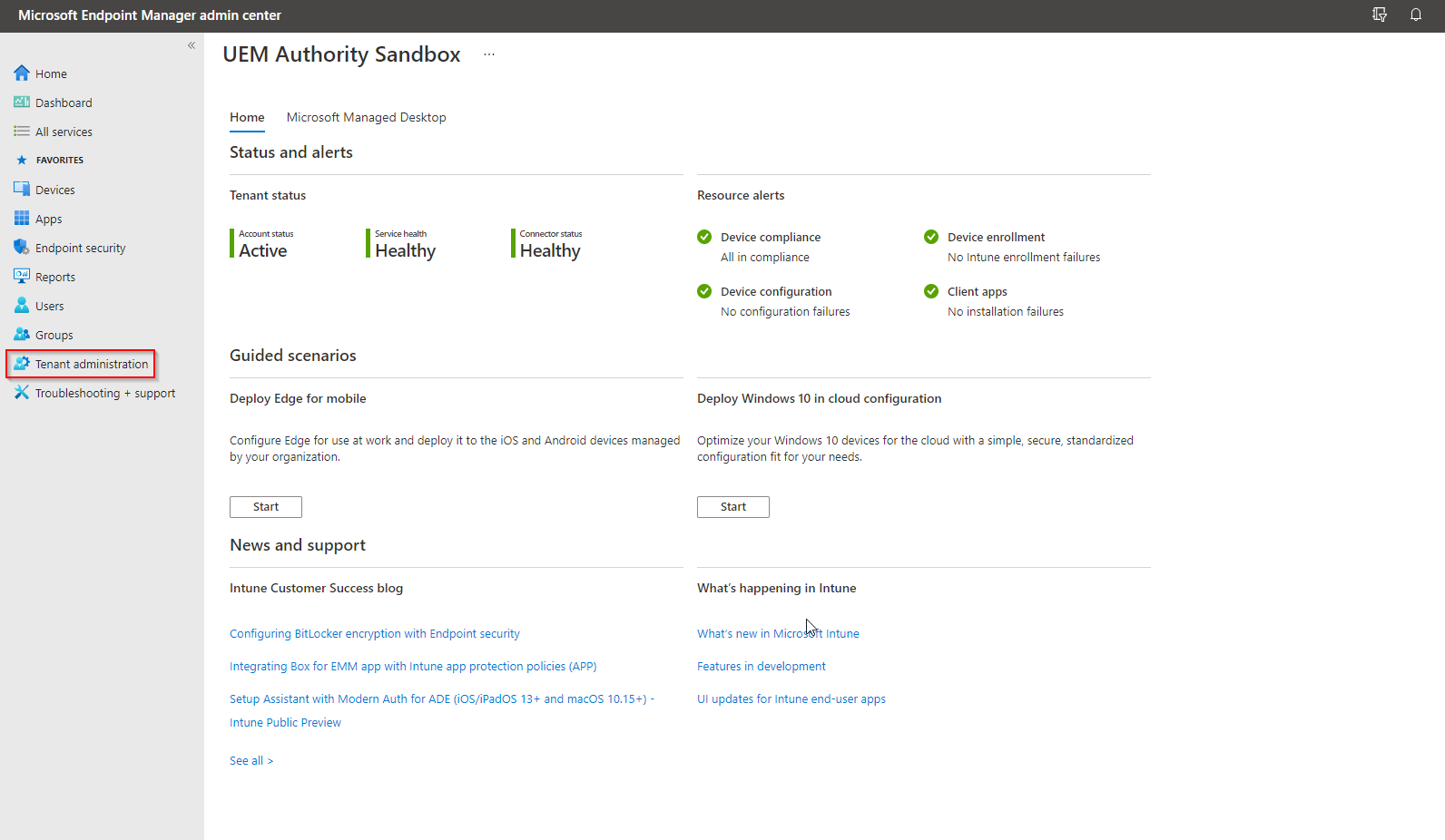
Under ‘End User Experiences’ select ‘Terms and Conditions’.
Select the ‘Create’ button.
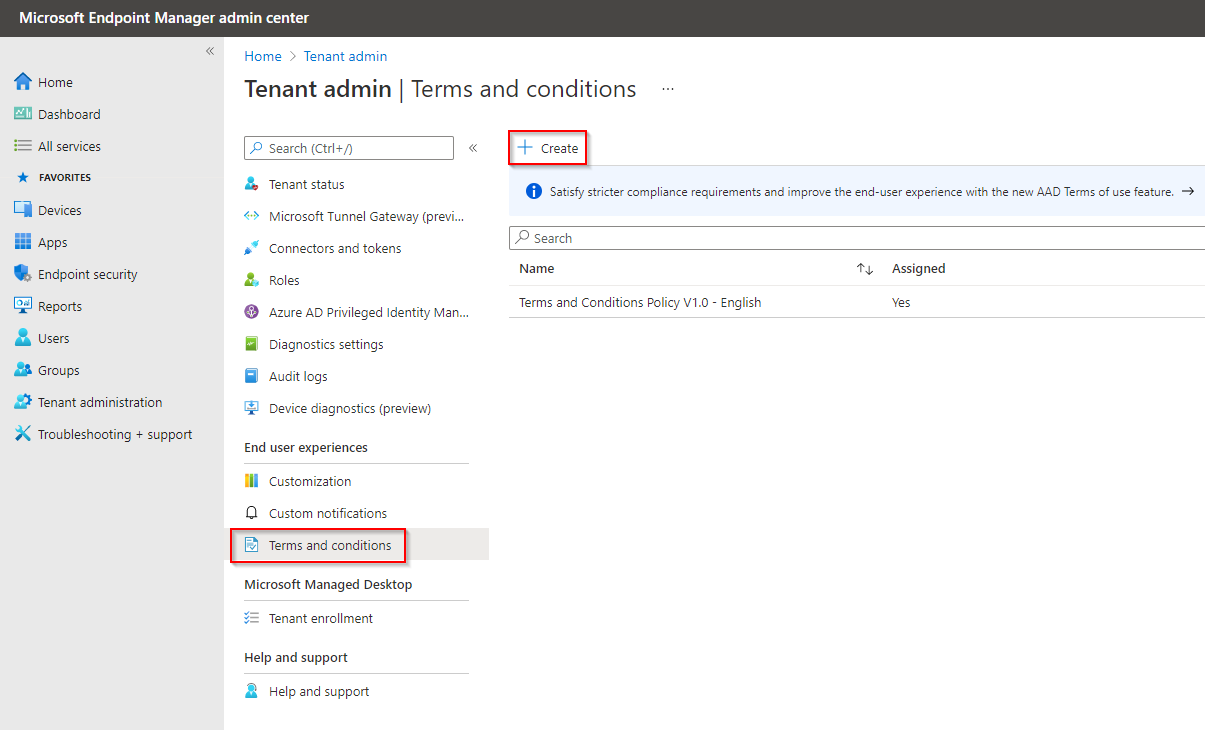
Set a Name and Description.
Select the ‘Next’ button.

Complete the required information:
**Example**
Title: The name for your terms that users see in the Company Portal above the Summary.
Terms and Conditions: The terms and conditions that users see and must either accept or reject.
Summary of Terms: Text that explains what it means when users accept the terms. For example, “By enrolling your device, you’re agreeing to the terms of use set out by UEM Authority. Read the terms carefully before proceeding.”
Select the ‘Next’ button.
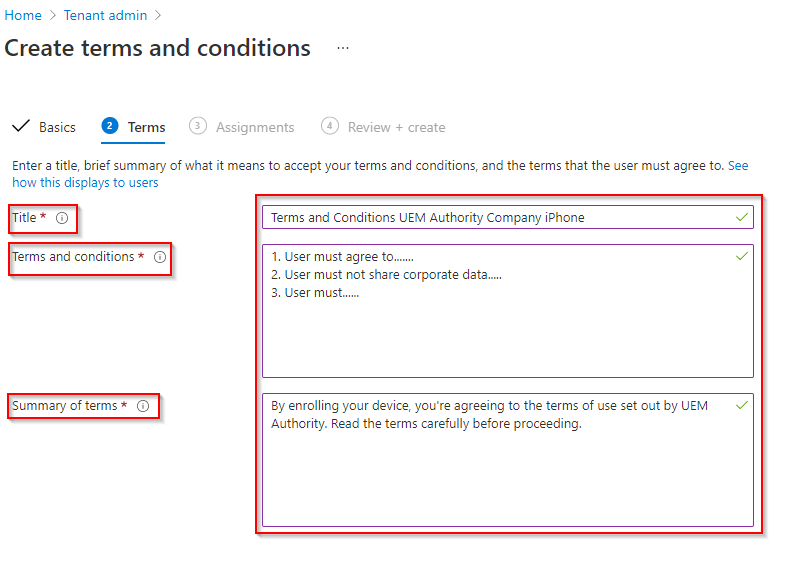
On the Assignments page, choose whether to target select groups or all enrolled users.
Select the ‘Next’ button, then select the ‘Create’ button.
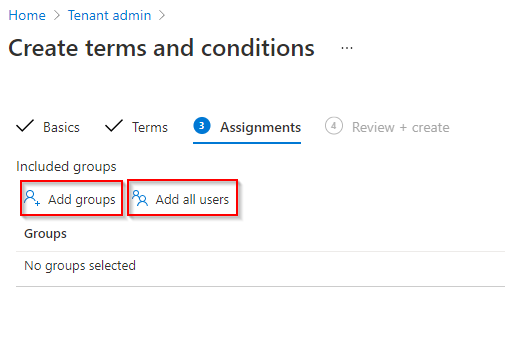
Once created, you will see the new policy populate in the Terms and Conditions settings overview pane.
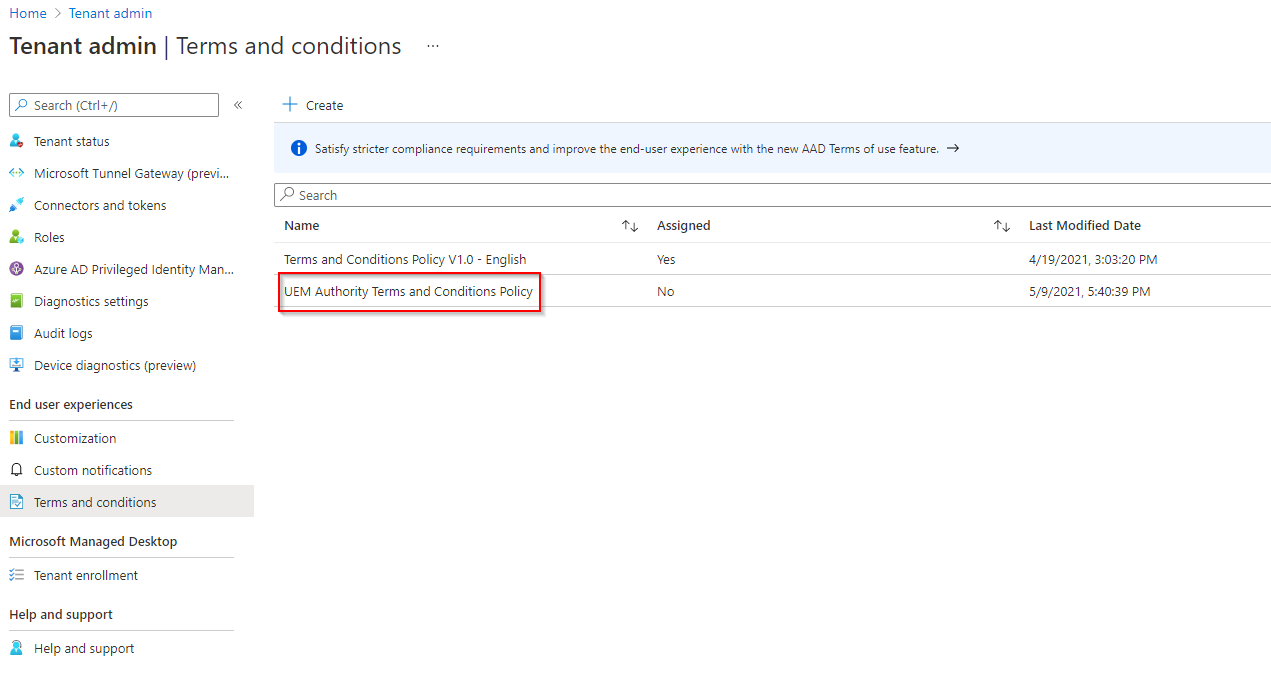
See in Action
During enrolment to Endpoint Manager, Company Portal app will display a Terms & Conditions policy applied by your organisation. The user is given a choice to accept or decline.