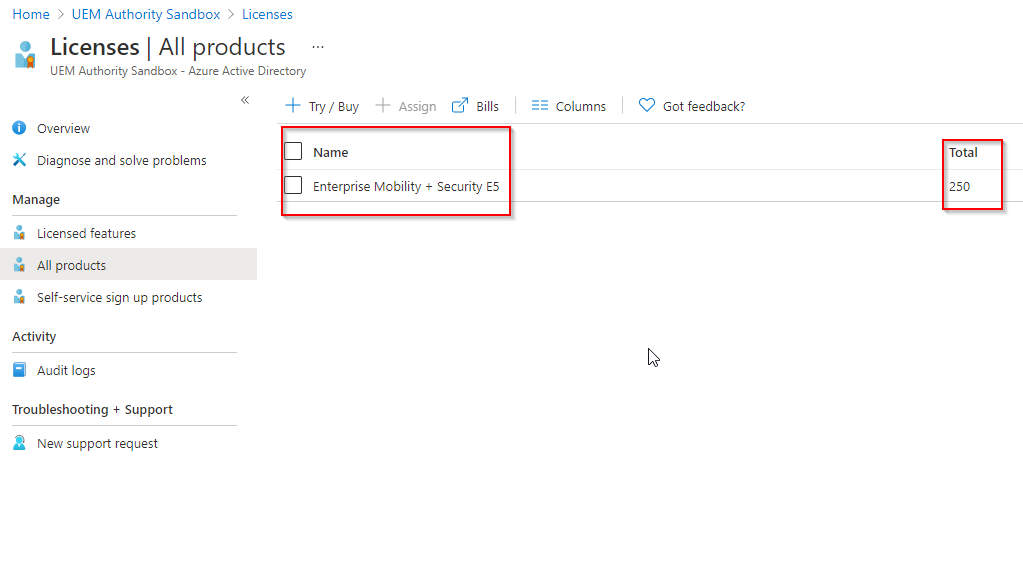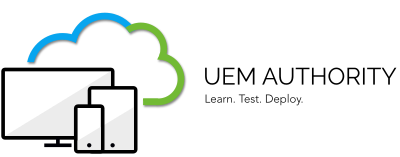Benefit from Microsoft’s product trial programme to enable your organisation to evaluate products and services at very little, to no cost.
In this guide, we enable Endpoint Manager, as a standalone service, by activtaing a trial Enteprise Mobility & Security license.
Activate a trial Enterprise Mobility & Security license
Sign in to your Azure portal by browsing to https://portal.azure.com From the home dashboard, select ‘Azure Active Directory’.
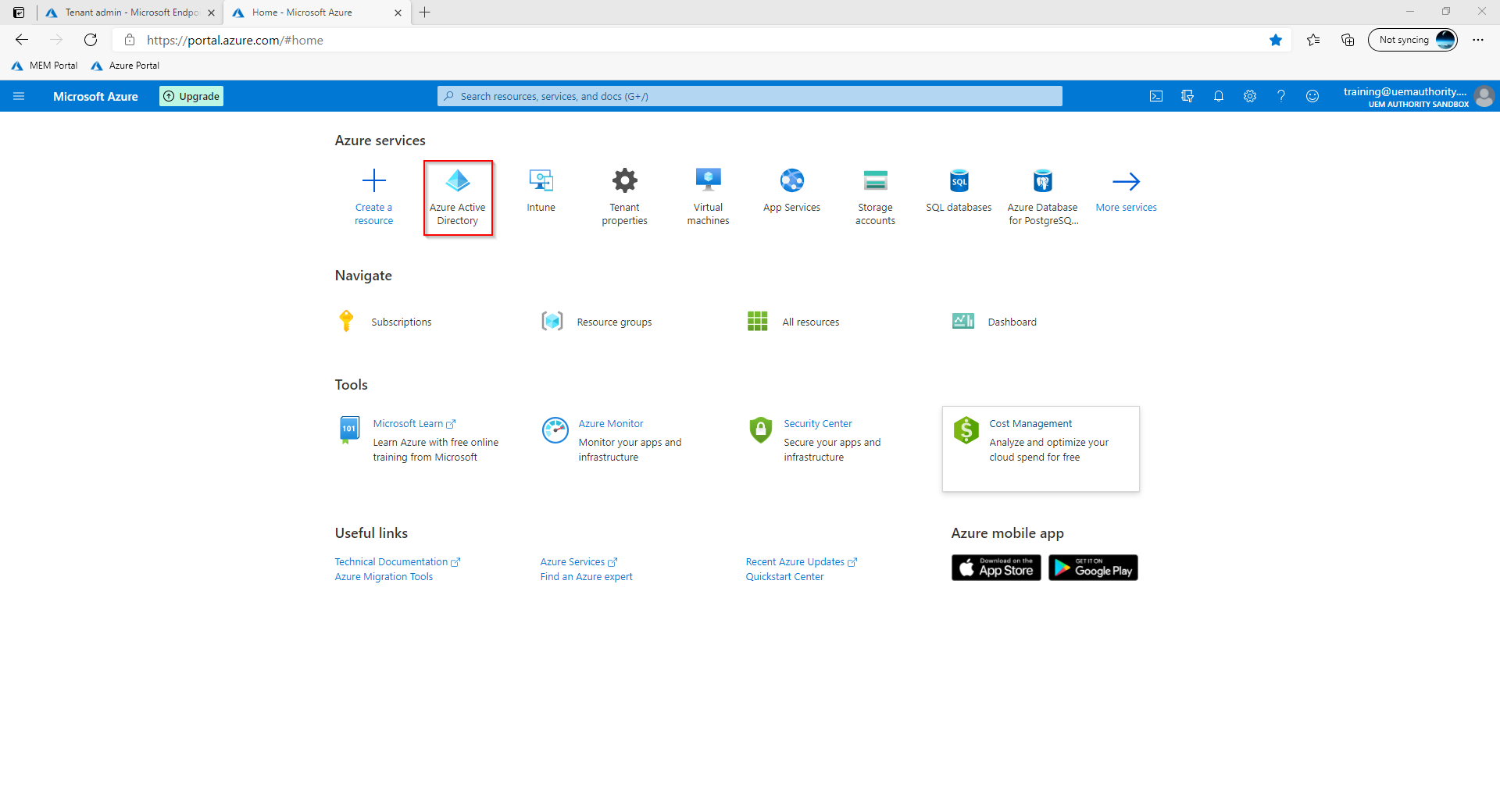
From the left menu, select Licenses > All Products.
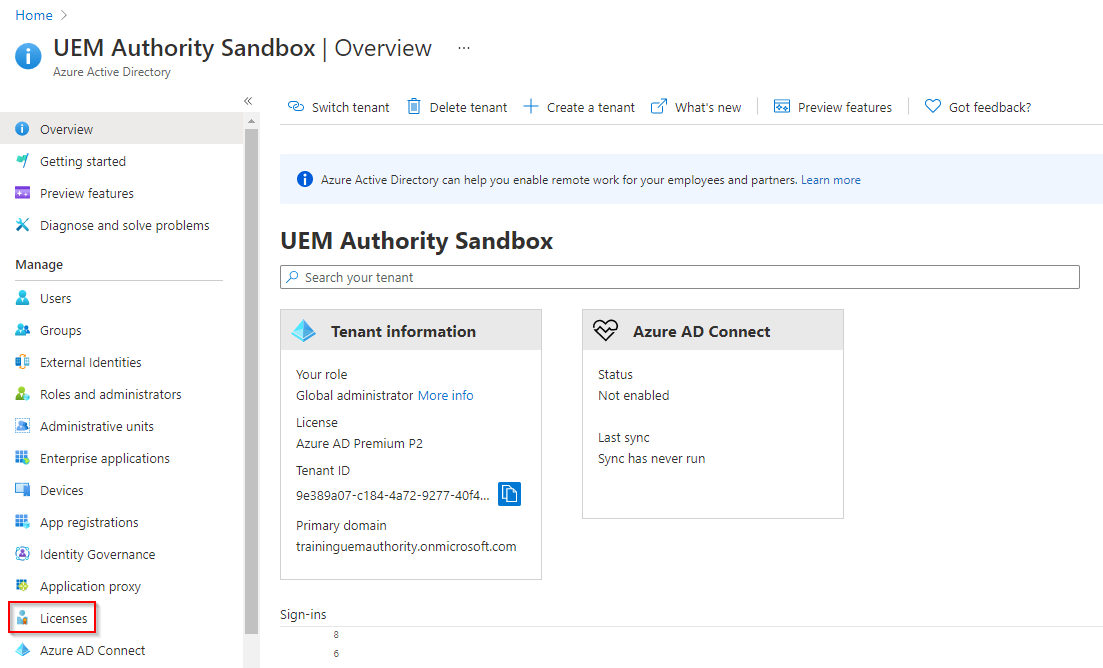
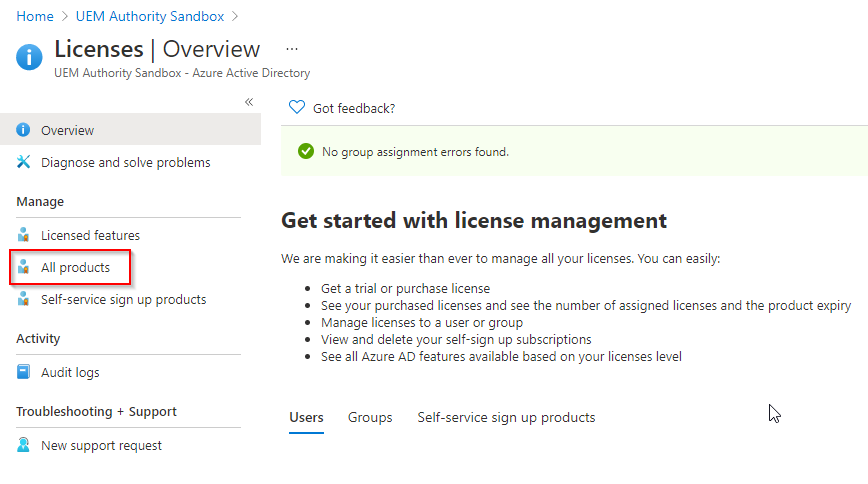
Select the ‘Try / Buy’ button.
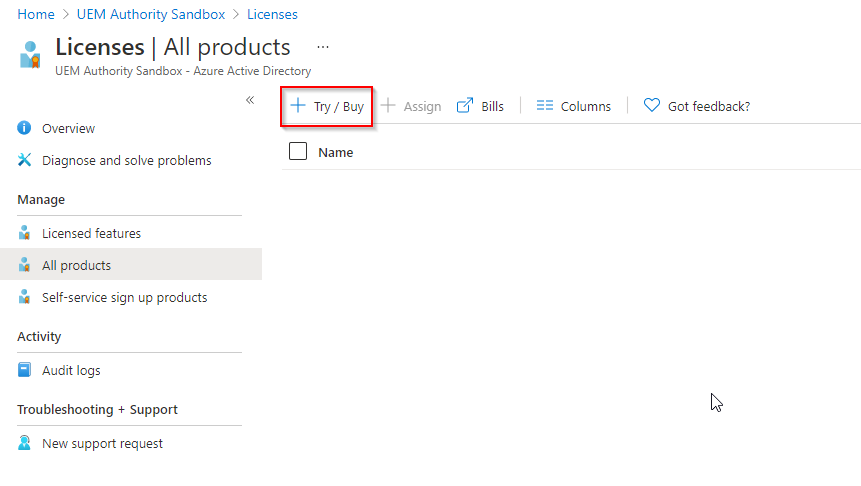
Under Enterprise Mobility + Security E5, select ‘Free Trial’.
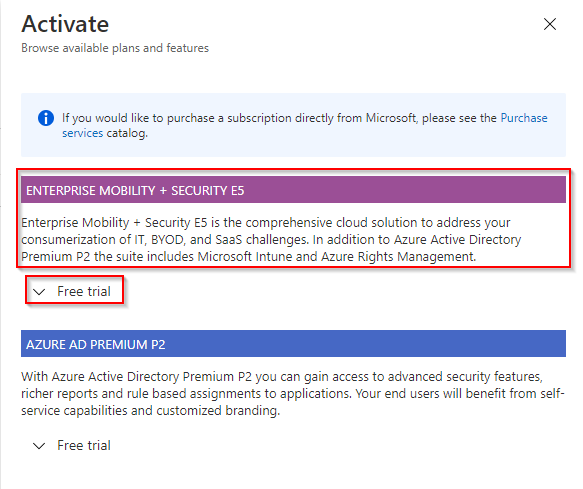
Select the ‘Activate’ button.
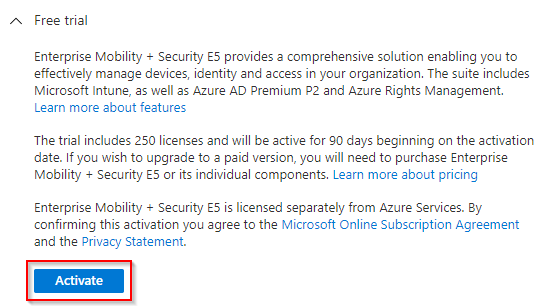
Once the trial license has applied to your tenant, you will see Enterprise Mobility + Security E5 present in the ‘All Products’ pane with 250 assignments available.