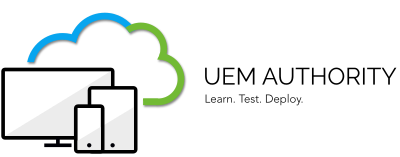Devices Enrollment
In order to start managing your mobile devices and computers with Workspace ONE, the devices need to be connected to the service with a process that is known as Enrollment. Basically, the device enrollment process means installing a client or a Workspace ONE profile on the device in order to manage it remotely.
Enrolling a device is required before the device can be managed by the Workspace ONE UEM. There are multiple enrollment paths, each path with options.
Workspace ONE supports multiple different device enrollment methods. The enrollment method that is applicable or most suitable for your needs depends on your devices’ platform, operating system version, the level of management that is needed, and also on the ownership of the devices (company-owned vs. employee-owned vs. COPE).
Workspace ONE MDM can enroll, and manage Android Devices, iOS Devices, macOS Devices, and Windows 10 Devices
Android Enrollment:
Three are different Android device modes; Work Managed (corporate-owned), Work Profile (BYOD), and corporate-owned, personally enabled (COPE) which combines the previous two modes.
Work Managed (corporate-owned): A device owned and fully managed by an employee’s organization. Company-owned devices can be set up exclusively for work use (fully managed).
Work Profile (BYOD): Bring Your Own Device (BYOD) is a personally owned device that an employee also uses for work. Work profiles, which separate work apps from personal apps, are the recommended deployment method for BYOD devices.
Corporate-owned, personally enabled (COPE): A fully managed device that is also provisioned with a work profile, intended for company-owned devices that are used for both work and personal purposes.
To enroll your device as an Android Enterprise Company-owned or Corporate-owned, personally enabled (COPE) device, you need to ensure the device is factory reset and at the welcome screen. From here, there are 2 ways you can enroll your device into Workspace ONE UEM:
- Enrollment using DPC Identifier [Also known as the hashtag method] afw#hub.
- Enrollment using QR code as Workspace ONE offers the option to enroll via Workspace ONE without typing the environment information on the device through the use of a QR Code. By scanning the created QR Code, users can enjoy a simplified process by scanning it to configure all needed configurations.
You can enroll your Android device as a Work profile (BYOD) by downloading Workspace ONE Intelligent Hub from the Google Play Store then enter your server setting and your credentials.
For the purpose of our guide, we will choose to enroll using DPC Identifier and we will explain it step by step after we integrate our Workspace ONE UEM with Google.