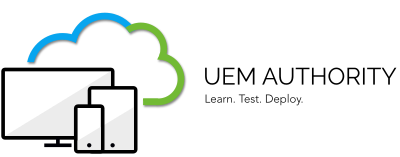Integrating with directory services eliminates the need to create basic user accounts in your organization. Such integration can also help simplify the enrolment process for end-users by applying the information they already know. Ongoing LDAP synchronization detects any changes within the system. This synchronization performs necessary updates across all devices for affected users.
we will use Workspace ONE Access Connector, and the Directory Sync Service, it works very well together with UEM implementation, Workspace ONE Access synchronize users using a read-only connection to the Active Directory
Steps:
- We will add the Connector, and download the config file:
· From the Workspace ONE Access Console, click Identity & Access Management.
· In the top right, Click Setup.
· Click New
· In the top right, click Add
Download the Installer.
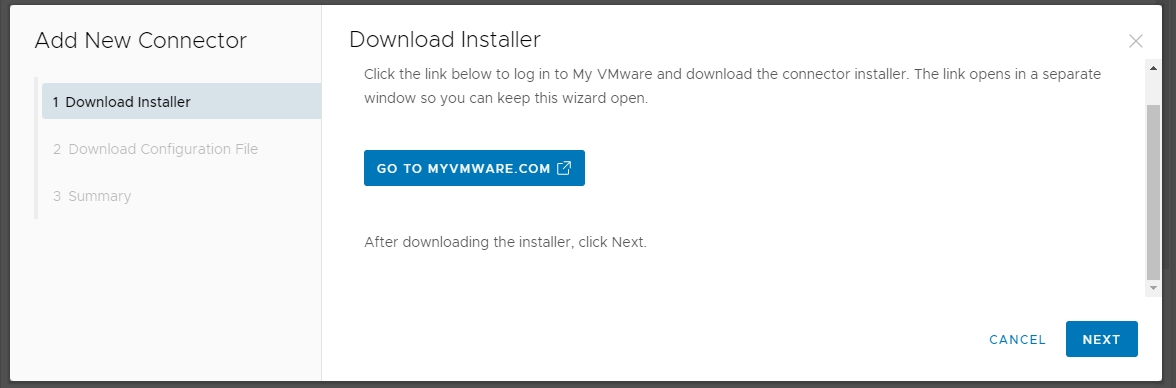
Click Next
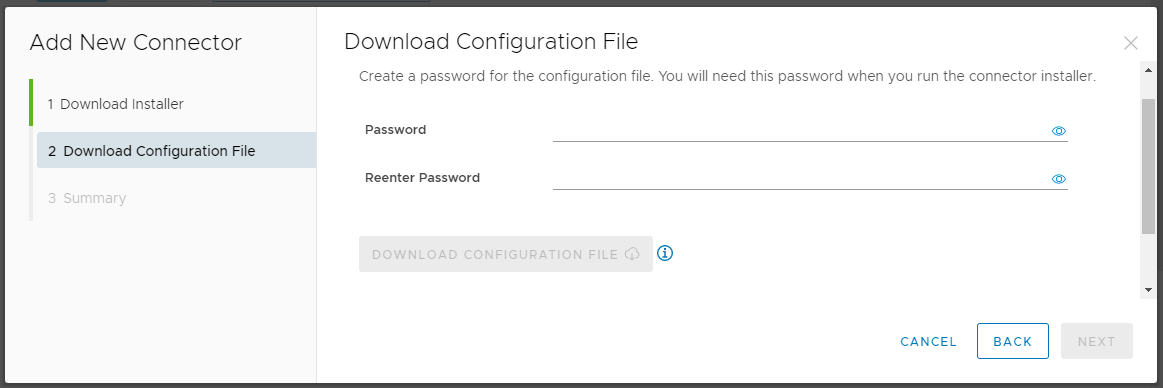
· Put the password and download the configuration file.
2. We will download Workspace ONE Access (formerly Identity Manager) Connector 21.08.0.0nand set it up at your windows server machine:
From the windows server machine:
· From the Workspace ONE Access Console, click Identity & Access Management.
· In the top right, Click Setup.
· Click New.
· Click GO TO MYVMWARE.COM.
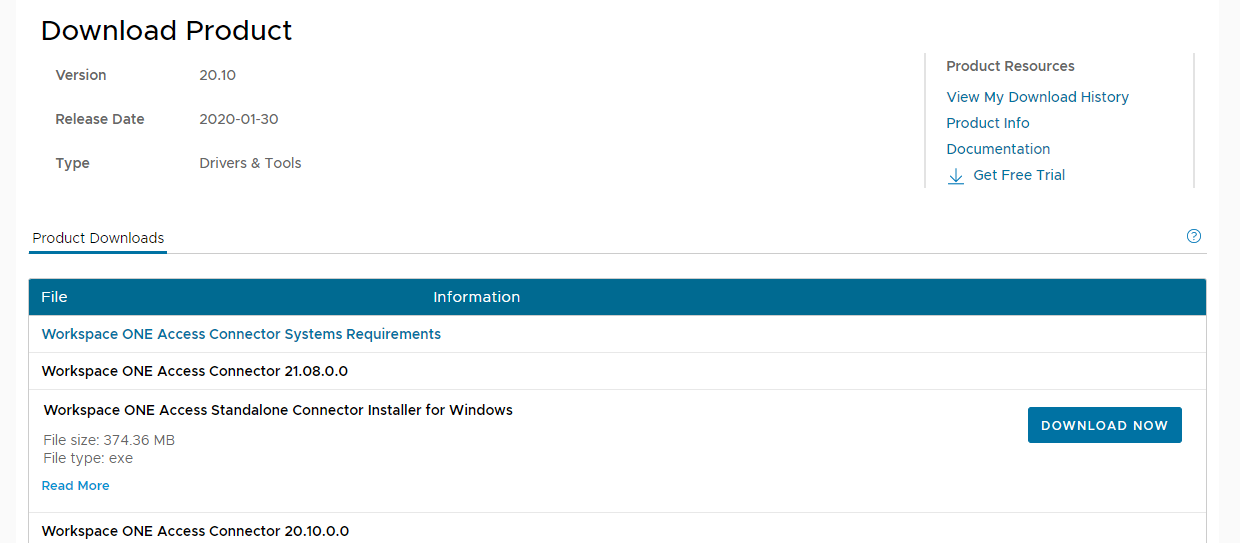
· Click DOWNLOAD NOW, to download it.
· Once it is downloaded into your Windows Server Machine, please right-click on it, then click Run it as administrator then install it.
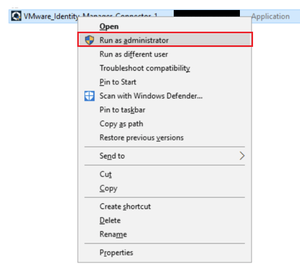
· Once the installation is complete, it will show under Identity & Access Management.
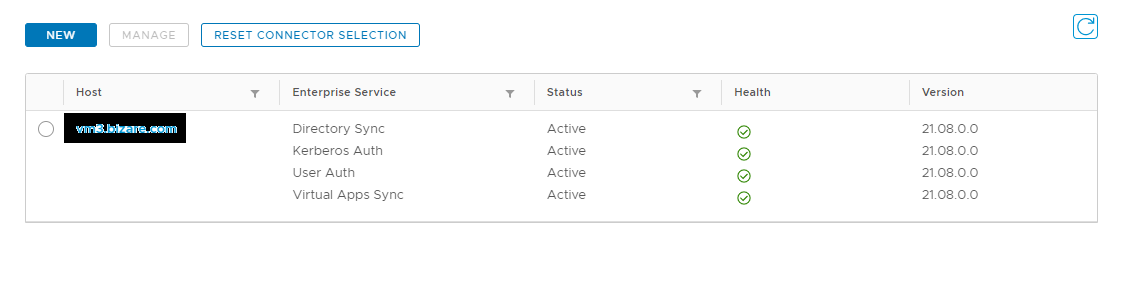
The VMware Workspace One Access Connector service installed successfully.
The Workspace ONE Access (formerly Identity Manager) Connector has been downloaded and set up successfully.
3. We will bind Active Directory to authenticate and authorize your users to access it:
· From Workspace ONE Access console, click Identity & Access Management.
· Click Add Directory, then click Add Active Directory.
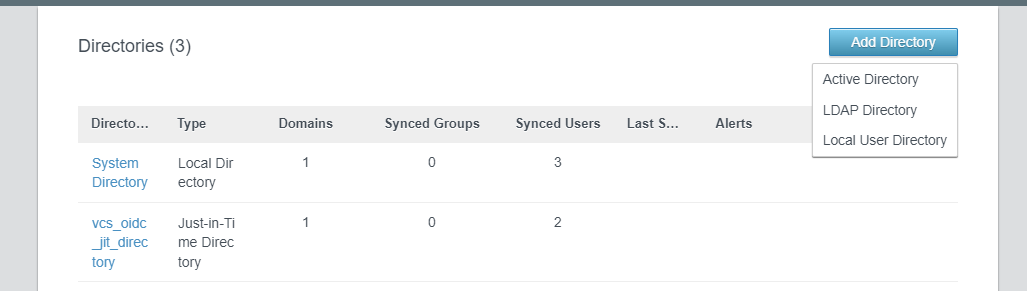
· Type your Directory Name, which is your Domain FQDN (Fully Qualified Domain Name), then select the Sync Connector (the FQDN one which we installed), then select Directory Search Attribute to be sAMAccountName.
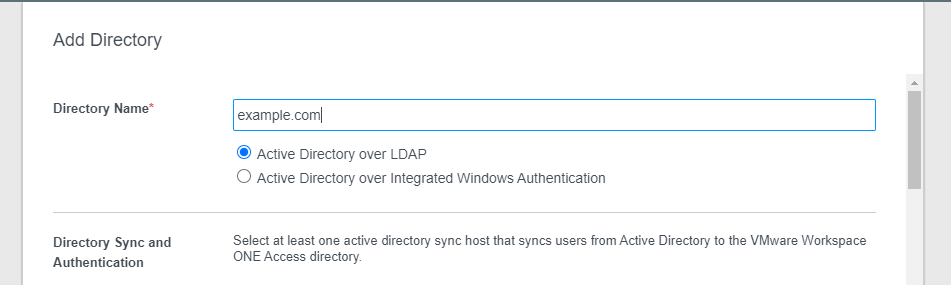
· At the bottom part, just put your bind user details (the bind user who has permission to query users and groups for the required domains), and the password as below, then click Save & Next.
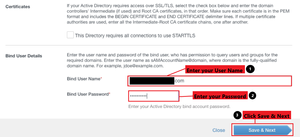
· After a couple of seconds, Workspace One Access will get the Domain (or domains if you have more than one configured into your environment), click Next until you Click Sync Directory.
We have successfully Synced Active Directory in the Workspace ONE Access console.