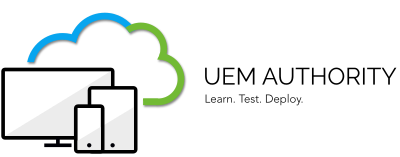Device-based targeted logging is ideal for logging exercises on a small number of devices.
· From the Workspace ONE UEM Console, go to Devices.
· Click List View.
· Select the device you want to target.
· From the Device details screen, click More.
· Click Targeted Logging.
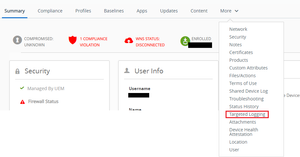
· Click Create New Log.
· Select the time frame you desire and select Start.

· After the time is finished, go to Groups & Settings.
· Click All Settings.
· Click Admin.
· Click Diagnostics.
· Click Logging.
· Click Targeted Logging File Path.
· Navigate to the configured file path and open the log.
Enable Settings-Based Targeted Logging:
Device-based targeted logging is ideal for logging exercises on a large number of devices.
· From the Workspace ONE UEM Console, go to Groups & Settings.
· Click All Settings.
· Click Admin.
· Click Diagnostics.
· Click Logging.
· Select Enabled for the Targeted Logging setting and provide a comma-separated list of Device IDs.
· Once log gathering has concluded, reset Targeted Logging to Disabled.